LinkedIn Automation with Mailshake
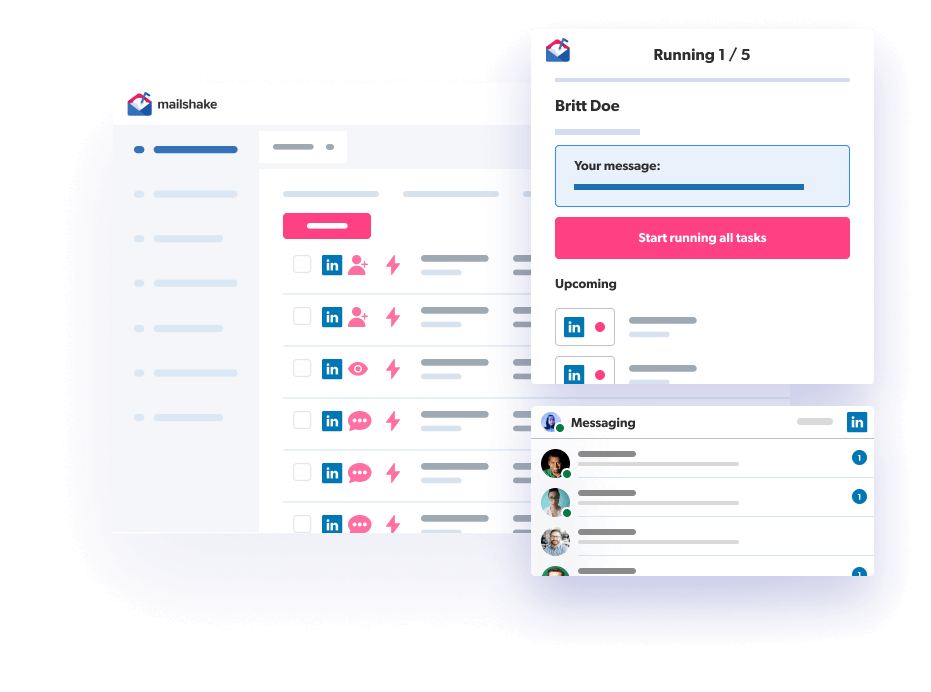
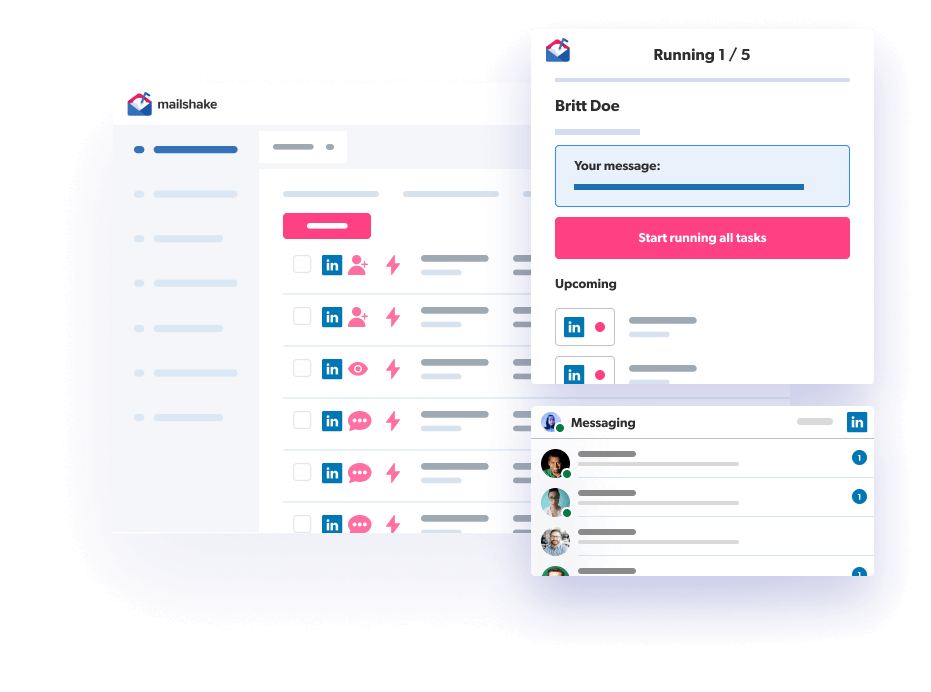
Integrate LinkedIn messages with your email campaigns to harvest the power of omnichannel outreach. And it’s not just about messages — automate profile views & connection requests.
Mailshake’s LinkedIn automation lets you automate:
Instead of copying and pasting the same message again and again, you can simply upload a spreadsheet containing your prospects’ LinkedIn URLs. You can then use Mailshake to set up a LinkedIn campaign and automatically send LinkedIn messages to your prospects. You can automate your connection requests and when people connect with you, send them an automated message.
Linkedin automation is a great tool for social selling. You can use it to reach out to prospects at scale, nurture relationships with existing customers and prospects, and even use it for content promotion.
With automated messages, profile views, and connection requests you can quickly scale your outreach with a personalized touch. You can also use it to build a strong network of connections in your industry, as well as stay up-to-date on the latest trends in your space by starting meaningful conversations with multiple experts at once.
All of this can help your business stay ahead of the competition and increase your visibility in the digital world.
Mailshake’s LinkedIn automation feature allows you to manage your automation limits in the browser extension settings. The default is set to 20 messages, 10 connection requests, and 10 profile views per day. This conservative limit is to ensure we abide by the terms of use set out by LinkedIn, which will reduce the risk of your account getting blocked.
Limits can be adjusted to up to 100 per day of each type however it is your responsibility to abide by the terms of use set out by LinkedIn, warm up your LinkedIn profile, and monitor all of your LinkedIn usage to avoid getting blocked.
Setting up LinkedIn automation in Mailshake is very simple. Here are the steps you can follow:
Keep in mind that you’ll need our Chrome extension to be able to automate LinkedIn tasks. If you don’t already have it, you’ll be prompted to install the extension when you click on ‘Run Automated Tasks.
LinkedIn automation is available on the Sales Engagement plan, which costs $83/user/month (billed annually).