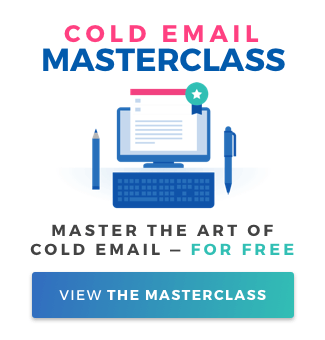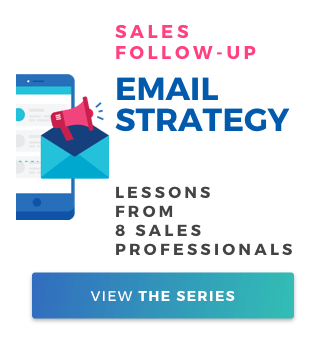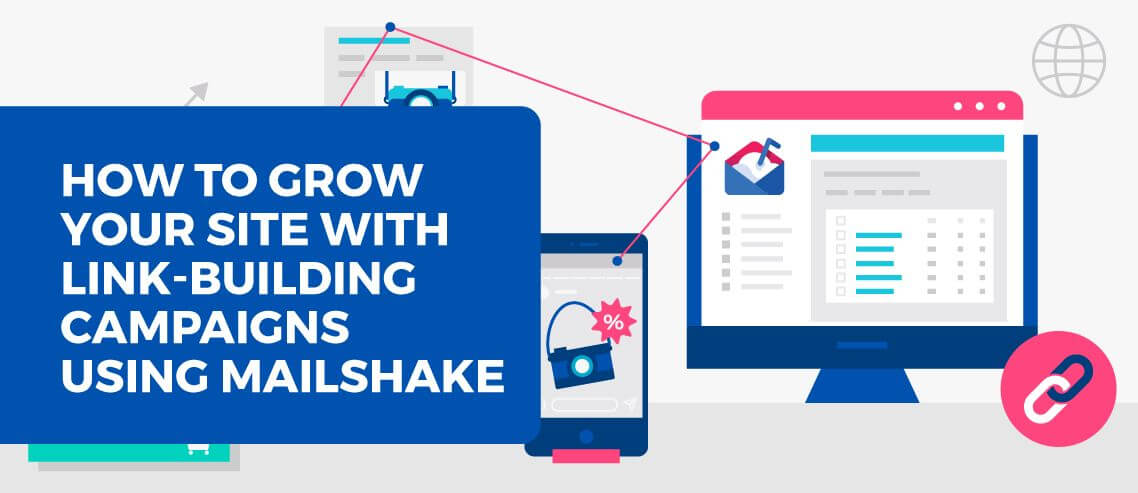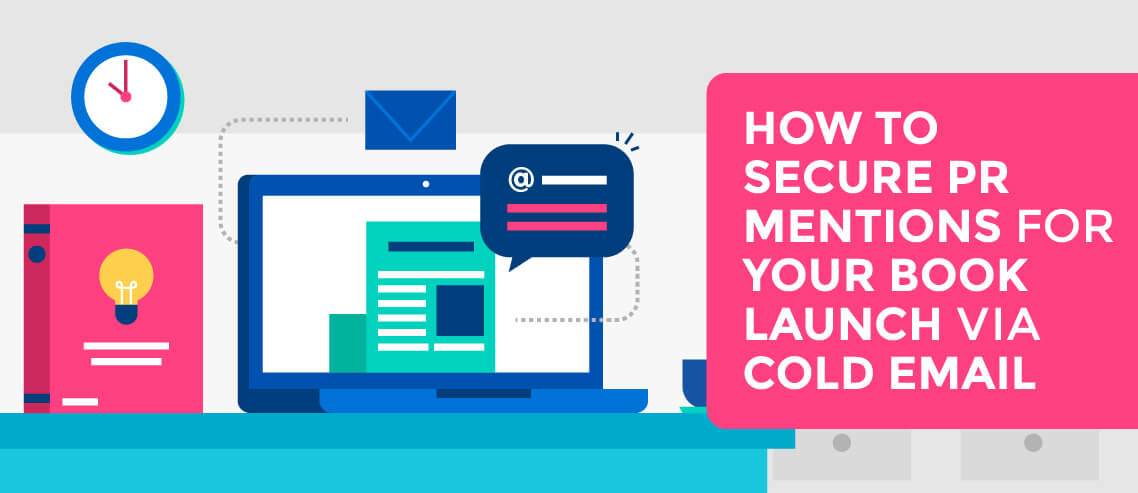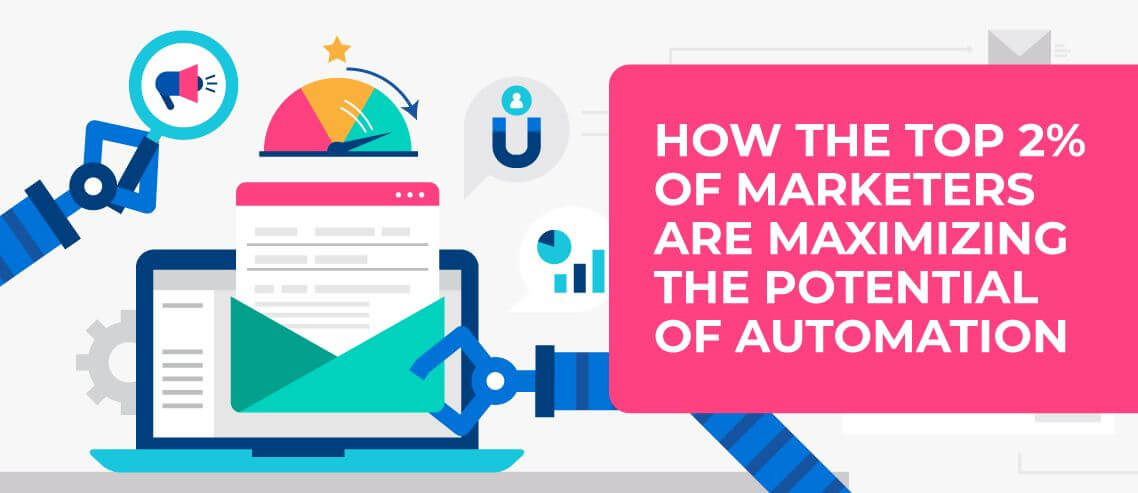How to Use Surveys to Drive Webinar Attendees
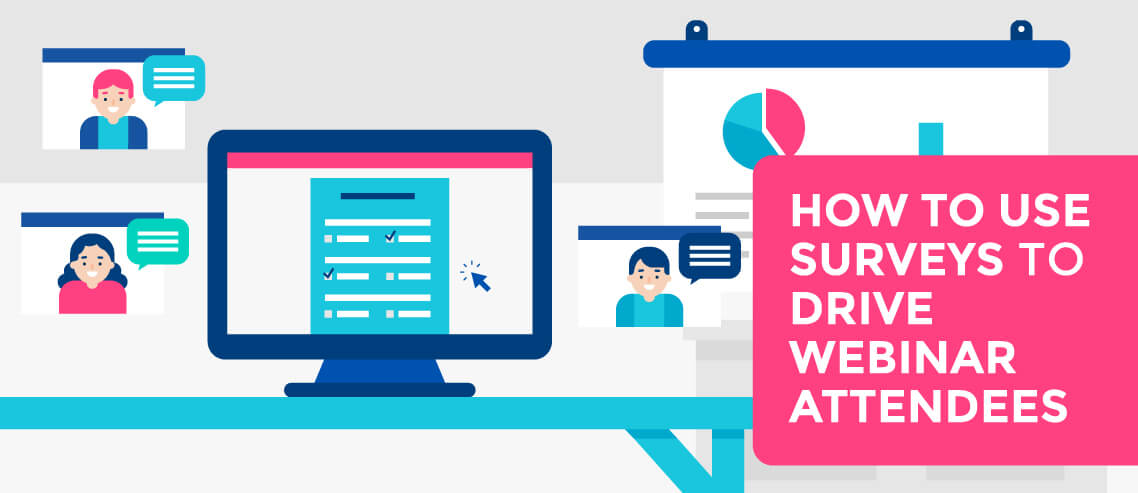
There are many reasons a business might leverage an outreach campaign, and a tool like Mailshake to execute it.
Most Mailshake customers use the tool for promoting content, building connections, and, of course, generating business leads. But we recently learned of a user who utilizes the tool for something a little more unusual: driving webinar attendees via pre-surveys.
Let me introduce Jeremiah Desmarais.
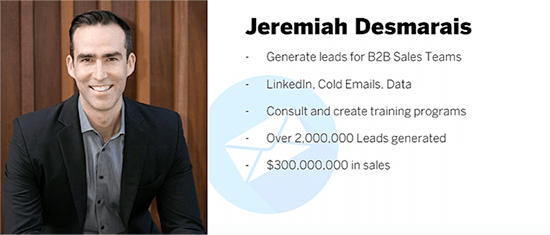
Jeremiah is the founder of the Agency Growth Academy, a member of the Forbes Coaches Council, and a featured mentor at Insurance WebX.
He’s also been a Mailshake customer since 2016, and recently employed the tool to increase webinar attendees – specifically, attendees who were pretty far down the sales funnel and getting ready to buy.
If you’ve ever hosted or promoted a webinar, you’ll understand that it’s actually quite easy to get people to register for the event. But getting them to show up, and, more importantly, buy something, is much more challenging.
In order to ramp up qualified attendees, Jeremiah used a combination of surveys and outreach to deliver a hyper-relevant experience to sign-ups in the period leading up to the webinar itself. The result was a 50% open rate, and feedback that could be leveraged to drive webinar engagement and sales.
The Problem with Most Webinars
The ratio of people that sign up to register their interest in a webinar vs. how many actually attend is on the decline – currently less than 50% of sign-ups will log into the webinar on the day of.
So what’s the problem?
In short, webinars typically fall short on one or both of the following:
- They fail to deliver actionable tips
- They suck at demonstrating the value they offer
Webinar hosts also run into problems because potential participants know they can view the recording later. This isn’t a huge issue in theory, but in practice it tends to result in lost leads and sales.
In addition to this, delivering valuable content that simultaneously drives sales is becoming increasingly difficult. As a general rule, webinar attendees primarily want to learn, and can quickly lose interest if they feel they’re being sold to.
This is a tricky balancing act that hosts need to find a way to manage. A survey can help you figure out how to strike that balance and deliver a webinar that succeeds in both educating attendees and driving sales.
Setting Up Your Survey
The first thing to consider is where your survey will appear. While services like GoToWebinar make setting up and hosting a webinar really easy, you’ll lose a lot of the benefits associated with hosting it on your own site, i.e.:
- Building a personalized connection between the host and the audience.
- Breaking the ‘guru barrier’ – the idea that an expert host is ‘unreachable.’
- Opening up early sales opportunities (because some sign-ups will already be partway down the sales funnel). If they know they have an open communication with you, they’re more likely to get in touch.
- Disqualifying those who shouldn’t be in attendance (leaving fewer, but better-qualified attendees in their place).
That said, to follow this process, you will need an account with GoToWebinar. You’ll also need Mailshake.
You then need to:
- Download your webinar attendee list from GoToWebinar
- Format it for Mailshake
- Upload to Mailshake
- Set up a survey
You can do this using a tool like Typeform, Google Forms orSurvey Anyplace.
You’ll then need to set up your outbound email message.
To do this…
- Head to GoToWebinar and select ‘Generate Reports.’
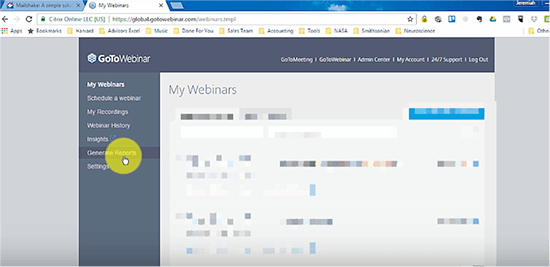
- Select the type of report you want (in this case a ‘Registration Report’).
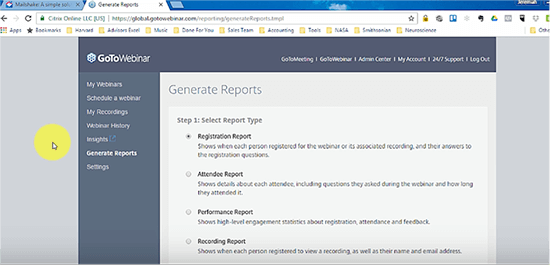
- Choose a date range to filter the data.
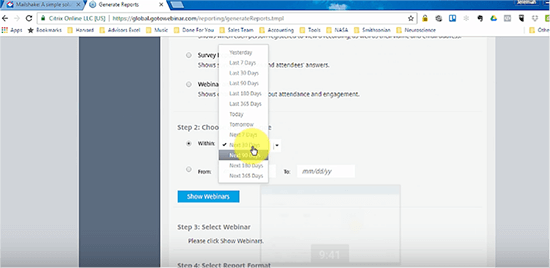
You’ll now see all the webinars you conducted within your chosen date range.
4. Choose the webinar you want data for, grab the Excel file, and generate the report.
Your report will look something like this:
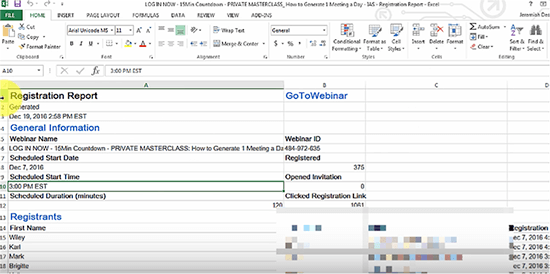
Mailshake can’t use all of this data, so before you move on, delete the first 13 columns, followed by everything except names and email addresses.
You should be left with data that looks like this:
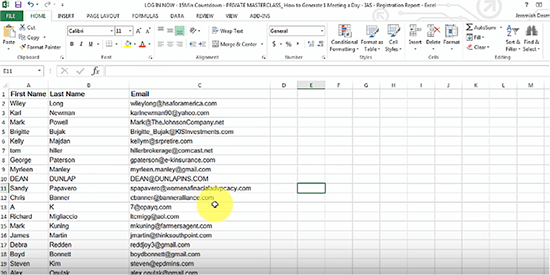
5. Save this data in a format Mailshake will accept – specifically, a CSV file.
You can now move over to Mailshake and set up a campaign.
6. Go to your dashboard and select ‘New Campaign.’ 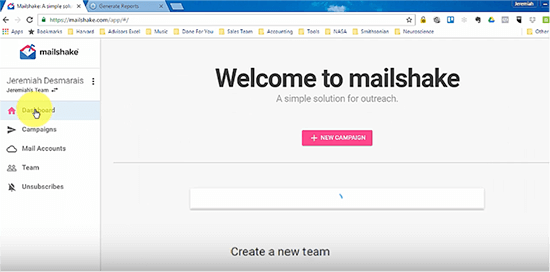
7. Name your campaign and drop in your CSV file.
8. Map your file to Mailshake, to ensure the data is inputted correctly. 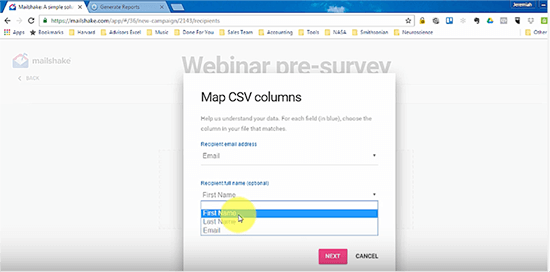
9. Give the list a name, and wait while Mailshake does its thing.
Once it’s finished uploading the data, you’ll be able to write your outreach email.
Here’s an example of one of Jeremiah’s templates:
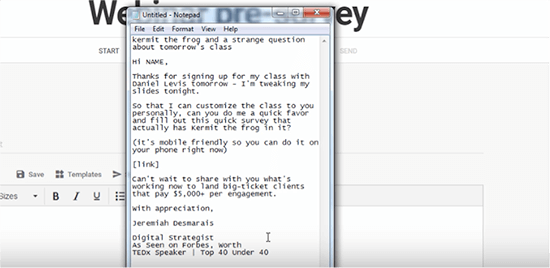
While you should write an email that feels natural to you, take note of what makes this an effective email. Jeremiah has:
- Chosen an unusual and creative subject line that should help grab the recipient’s attention
- Thanked the recipient for signing up (acknowledging interest should increase attendance)
- Added value by explaining to the recipient how completing the survey will benefit them
Bear in mind that Mailshake lets you create drip campaigns to automatically follow up with people who don’t respond. You can also personalize emails before hitting send.
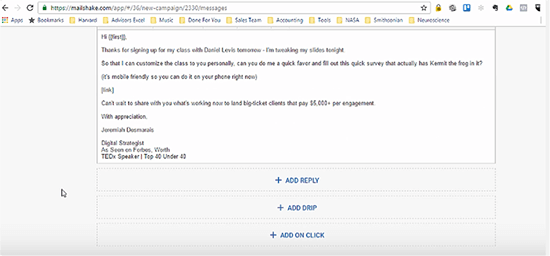
And you can track opens and link clicks.
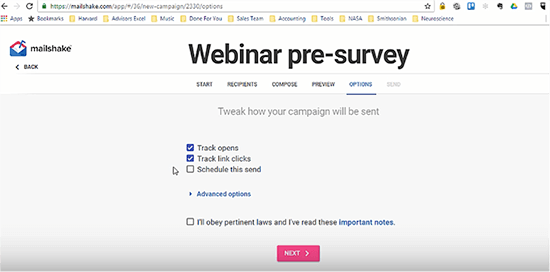
Once you’ve written your template and, where necessary, personalized emails and created drip campaigns, simply wait for your campaign to load. When it’s done, click ‘Send Campaign’ and wait for the emails to work their magic.
Image: Pixabay