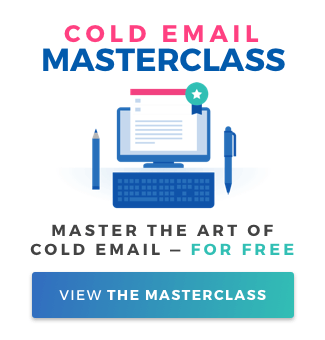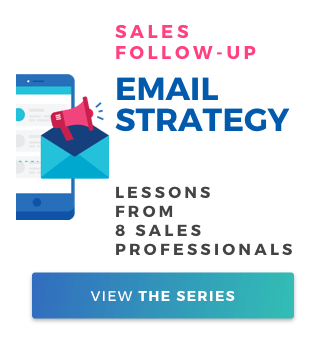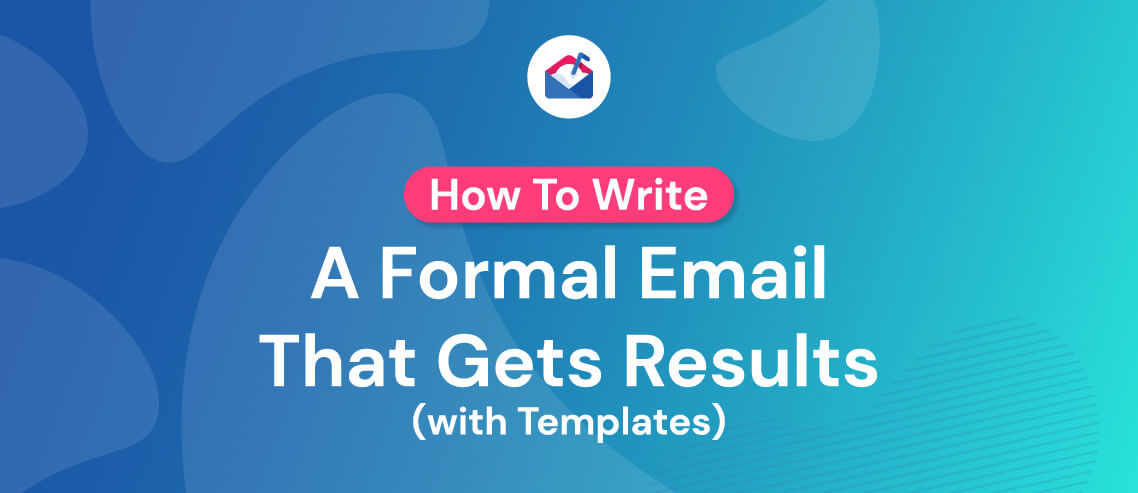How to Warm Up an Email for Cold Outreach

Contents
Globally, 14.5 billion emails are marked as spam every single day. This equates to almost half (45%) of all emails. What’s more, advertising-related spam is the biggest single category, accounting for 35% of all spam. How does this relate to warming up your email?
Well, it goes without saying that staying out of the spam folder is vital for salespeople using cold outreach – but unfortunately, it’s getting harder and harder to do.
Google implemented a stealth update at the beginning of 2019, leading many more emails to be marked as spam. While the tech titan didn’t announce this update, analysis from sales and lead gen expert Alex Berman shows Google has become a lot smarter around spam detection, making the jobs of sales and marketing professionals more difficult – but definitely not impossible.
Properly warming up your email account is a key step to take to avoid having your emails flagged as spam. This involves making your email account seem as legitimate – and as human – as possible, before you utilize your automated email tool. If Google thinks you’re a real person, it’s less likely to flag your emails as spam.
Here’s how to convince Google that your cold email account belongs to a human.
Accompanying this process is optimizing your mail account for deliverability, which we walk through in this article. It’s a little more technical, but just as essential to making sure emails land in inboxes.
Step 1: Set up the email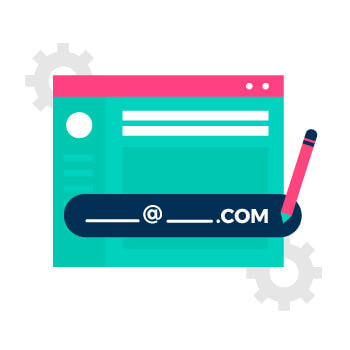
Before you can start warming up your cold email account, you need to set one up.
Buy a domain through Google if your company doesn’t already have one, and set up G Suite for your domain. This is Google’s mail sending platform that’s essentially like Gmail, but for business. G Suite offers better deliverability than sending from an @gmail.com account.
During set-up you should make sure your email address is pointed to a website, making it seem more legitimate. It doesn’t really matter which of your websites you link to the account – you can change this down the line if necessary.
Every new domain comes with a neutral reputation. It takes time to earn a good or bad rep. Domains with bad reputations can be slapped with penalties that impact deliverability – a huge business risk. You obviously want to avoid getting a bad reputation, so it’s well worth putting in the time and effort to properly warm up your account before starting to use it for cold outreach.
Ideally, you’ll set up cold email campaigns from email addresses you’ve been using for a while. If you’ve set up your new email on a new domain specifically for outbound campaigns, it’s best to wait at least 12 weeks before you start using it in this way.
If you set up a new email on an existing domain with a strong reputation, you can start ramping cold emailing in as soon as 2 weeks.
Remember – don’t use G Suite accounts that are still in their free trial period for automated emailing. Instead, use this time to thoroughly warm up your email.
Step 2: Personalize your account
Personalizing your account is all about proving your credentials as a human being.
There’s no need to create a fake identity; you are a real person, so why make your email provider suspect otherwise?
The first step is simply adding a profile picture. Log into G Suite, click ‘user’ and navigate to the user name you’ve created for your cold outreach account. From there, just click the empty image circle to add an image from your computer.
Next, add an email signature by clicking the gear icon in your inbox and navigating to settings. While you might not want to use your real details for this account, doing so will go a long way toward preventing your emails from landing in the spam folder.
For best results, include the following details in your email signature:
- Name
- Job title
- Company name
- Address
- Phone number
- Email address
- Website
Now click ‘save changes’.
Just like that, your account personalization is done.
Step 3: Live in your new account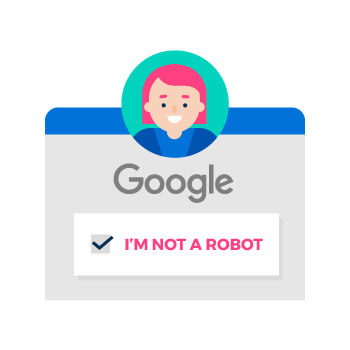
So you’ve set up your account, and proven to Google that you’re human. Now you need to show your email provider that you’re also going to use your account as a standard user would.
The first step is pretty basic: simply sign up to lots of things using your new email address. Create social media accounts on platforms like Twitter, Instagram, and Pinterest. Join a significant number of mailing lists. Sign up to at least ten things in total – even more if you really get on a roll. Then, return to your new inbox and confirm your email address for each social media account and newsletter you’ve signed up to.
Next, email some friends and business partners, and get them to reply to you, then reply to their replies, and so on. These won’t be sales emails, and they won’t be automated. Think of them as a chance to catch up with people as you warm up your account. Don’t send the same cookie-cutter messages to each contact, either – emailing similar content to all of your contacts, or spammy content that looks like AI could have created it, are surefire ways to get flagged as spam.
An added bonus here is to target email addresses you know are set up on domains from various hosts, which makes business addresses a strong option.
Step 4: Set up an automated test campaign
While you’re waiting for your new email address to warm up, you’ll likely have been working on the content for your first cold email campaign. Once you’ve followed the steps above and waited at least 12 weeks, it’s time to get testing.
Choose ten to 20 email addresses you know are real, and set up an automated test campaign. This will help you get to grips with the automated cold emailing tool you’re using, and allow you to become familiar with how to avoid being caught in Google’s spam filters when composing and sending cold emails.
Vitally, you should get the contacts you’re reaching out to in your test campaign to reply to your email, and then reply to them. This shows Google that your business emails are relevant and of interest to recipients, and therefore not spam.
Step 5: Launch your campaign, but act human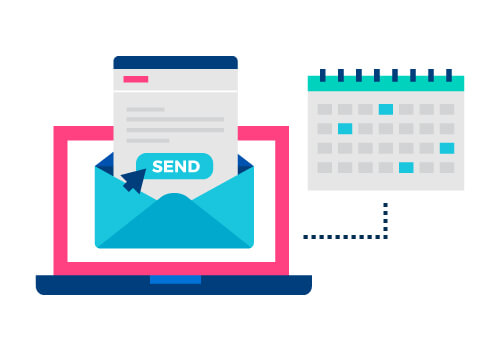
Congratulations – your email is warmed up and you’re ready to start shooting off those cold emails for real.
But remember, your mailbox activity is continually monitored. If you rush, send too many emails at once, or fail to properly personalize your emails, you could be slapped with a poor sender reputation, affecting deliverability and ruining all your hard work.
Currently, 2,000 emails per 24 hours is the sending limit for G Suite accounts. However, this can change without notice, so it’s worth regularly checking Google’s sending limits regulations here.
If you’re using an automated cold email tool like Mailshake, there are some simple steps you can take if you’re worried about being caught in Google’s spam filter.
- Adjust your sending calendar to ensure your sent messages are spaced out, and run the campaign over a longer period of time to limit how many emails are going out each day
- Create a custom tracking domain for your team
- Disable open tracking if you’re sending very short messages
Other than these tech shortcuts, it’s important to focus on the content you’re sending out to avoid negatively impacting deliverability.
Remember, personalization is key. Sending out similar emails in bulk is a surefire way to get flagged. Also make sure you avoid using spammy phrases or language – some automated email tools even offer a spam filter that will flag these for you as you write. And always keep your email content clean and simple – don’t over-format or include too many images.
If you’re still concerned about your deliverability, learn more about operating within Google’s spam limits when conducting cold email outreach.
And remember, whether you’re warming up your account or conducting a cold outreach campaign, there’s one golden rule: act human.