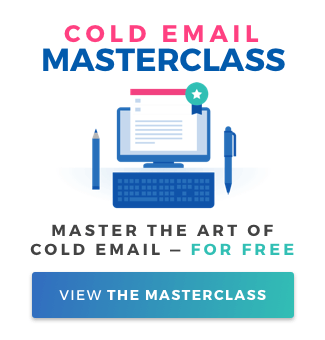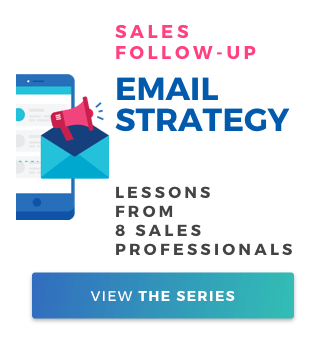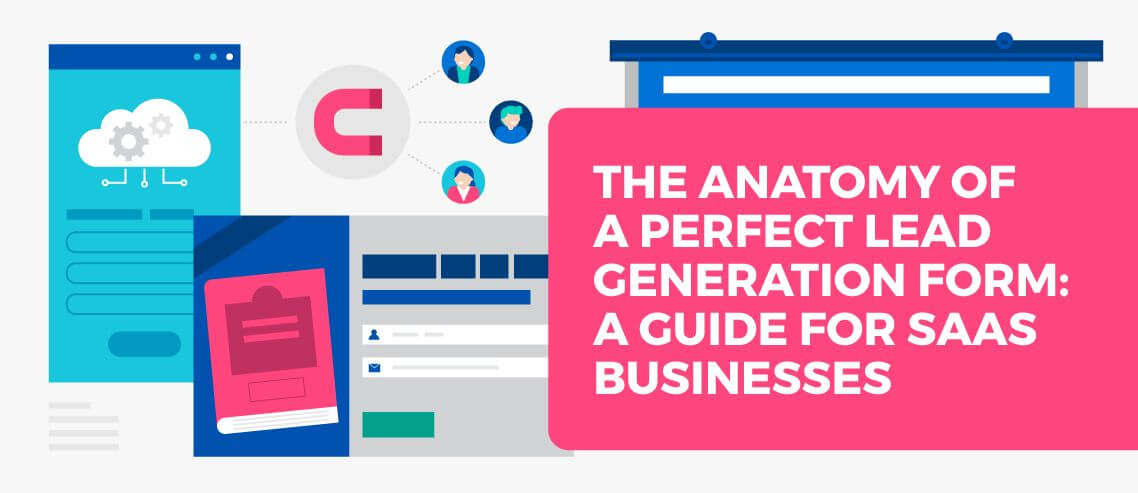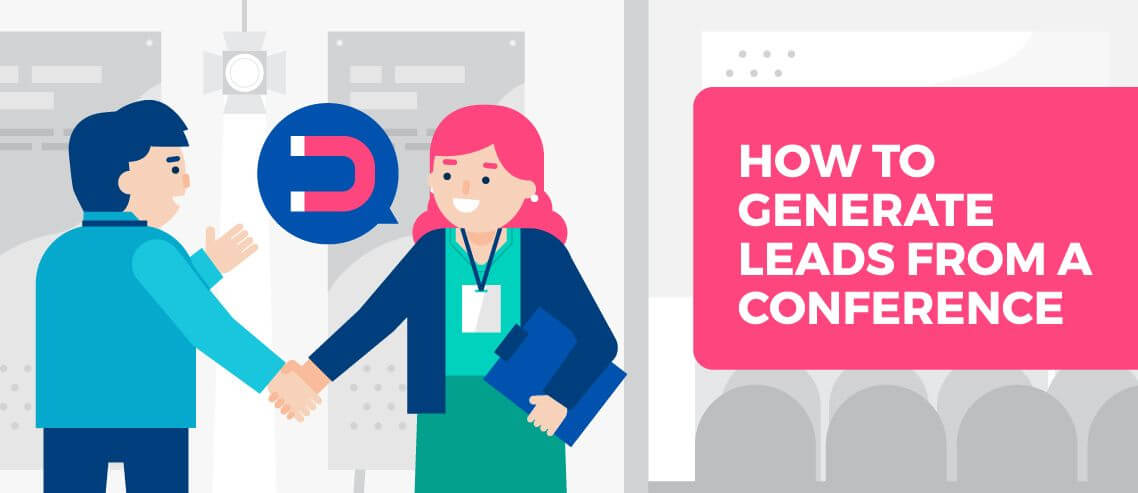How Agencies and Consultants Use Mailshake to Manage Clients
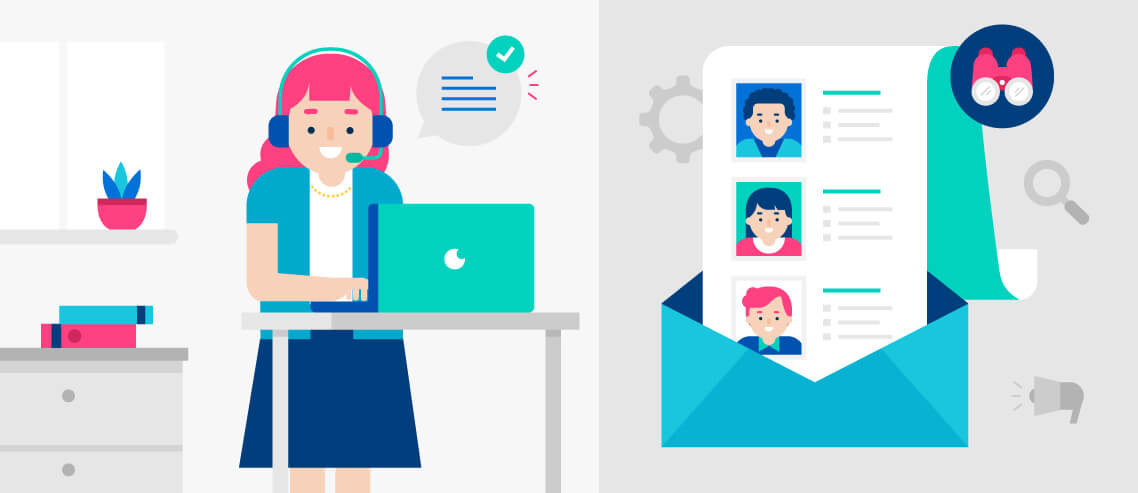
Contents
Agency owners and consultants love Mailshake for two reasons:
- Mailshake helps them generate new leads for themselves
- Mailshake makes it easy to manage campaigns on behalf of their clients
In this article, I’ll walk through both use cases, and show that regardless of how you’re using it, Mailshake can help agencies and consultants save time, generate more leads, and better serve their clients.
Here’s what we’re going to get into:
- Mailshake mail merge: send thousands of relevant, personalized emails in minutes
- Automate follow-ups: schedule follow-up emails based on actions your prospects do (or don’t take)
- Social selling: incorporate LinkedIn, Facebook, and Twitter into your outreach cadence
- Account management: choose how your clients can access their campaigns and leads, and manage billing
How Agencies and Consultants Use Mailshake to Generate More Leads
Agency owners and consultants have an especially difficult time capturing interest via cold outreach.
Why? Because business owners are inundated with pitches from agencies every week, and it can be difficult to position your services in a way that’s different from the dozens of pitches cluttering your prospects’ inboxes.
Agency owners and consultants are “different” because they’re better, not because they’re providing a fundamentally different service.
So they have to show how they’re better to pique their prospect’s interests.
That’s why focusing on the fundamentals of cold outreach is especially important as an agency owner or consultant.
And the fundamentals are where Mailshake shines.
Be Super Relevant
It sounds obvious, but being truly relevant to your prospect takes a lot more than personalizing their name and company.
Relevance means answering the question “what’s in it for them?” with every single line in your email.
As cold email expert and agency owner Laura Lopuch shares, “When you answer that question for your reader and put your message in the context of what your reader gets out of performing X action, you eliminate friction and make their decision easy.”
Mailshake helps you send personalized, relevant emails in two ways.
First, our mail merge features allow you to personalize any part of your message in bulk all at once from your spreadsheet.
Second, you can manually personalize emails before you send them out during the campaign creation flow.
Here’s what it looks like.
How Mailshake’s Mail Merge Works
If you’d rather watch than read, check out this video of an SDR here at Mailshake walking though all features we mention in this article.
Let’s say I run a marketing agency that helps small businesses generate more leads from their website.
I have a list of small business owners with their name, email address, phone number, LinkedIn profile, company name, and website.
All of this goes into a spreadsheet:
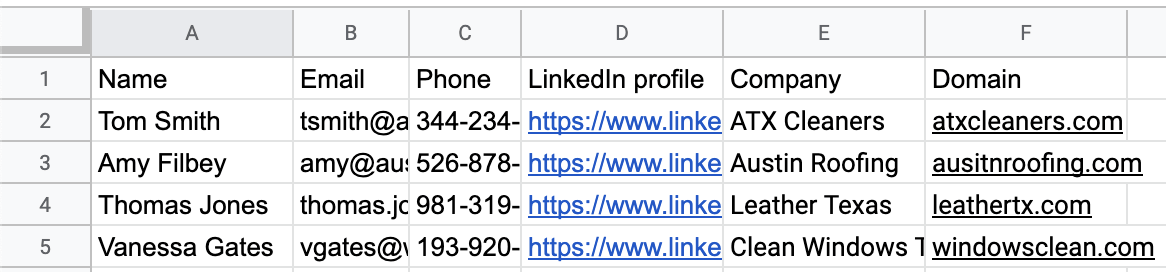
And I’ve got my first email template written:
Subject: {{first}}, 2 quick thoughts on your website
Hey {{first}},
{{Opening:Hope you’re surviving the Texas heat this week!}}
My name is Mark, I’m the founder of SMB Conversions, an Austin-based marketing agency that helps small business owners like you convert more of your website traffic into leads and customers.
Taking a look at your website, I found two quick changes you could make to make it easier for visitors to request a consultation:
- {{recommendation 1}}
- {{recommendation 2}}
I recorded a 3 minute video walking through how I would make these changes. Click here to check that out.
If this is interesting, give me 15 minutes on your calendar and I will show you exactly how I can help you drive more revenue from your website.
You can grab a time on my calendar here, or reply to this email with your availability.
Thanks,
Mark Lindquist
Founder, SMB Conversions
Now, let’s start personalizing.
First, let’s personalize that first sentence to make it clear from the start that this message is for them.
To do this, I’ll see if there’s any news, recent content, mutual connection or experience, or something interesting about the founder or company I can find from their website or LinkedIn.
If I find something, I’ll add it to a column in my spreadsheet. Otherwise, I’ll leave it blank, and rely on the fallback text in my template.
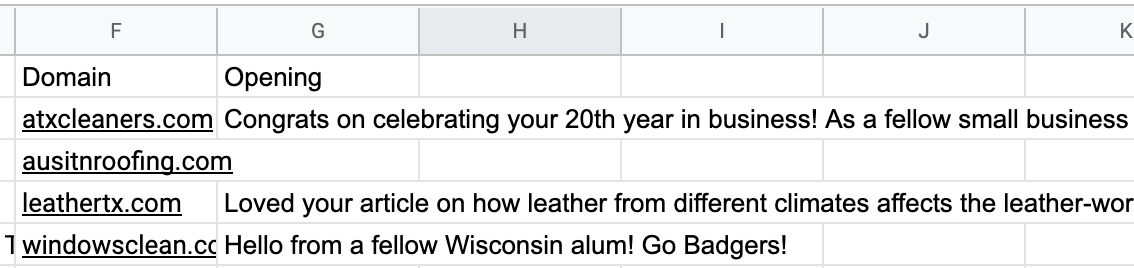
Next, I’ll browse their website and identify opportunities to improve their conversion rate.
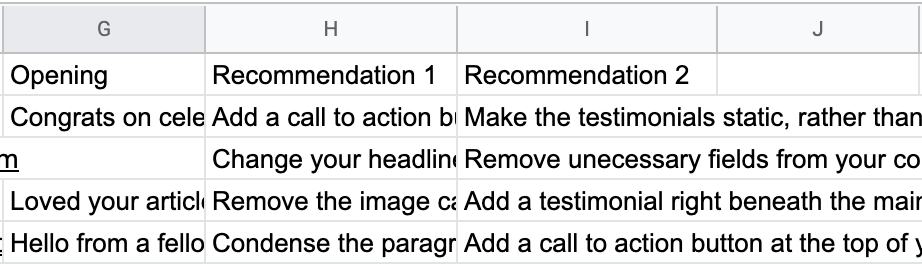
Finally, I’ll record a quick video of myself walking through their website, and drop the URL into the last column. That completes the research phase of my outreach.

When I upload my list, Mailshake automatically maps my columns to the right place.
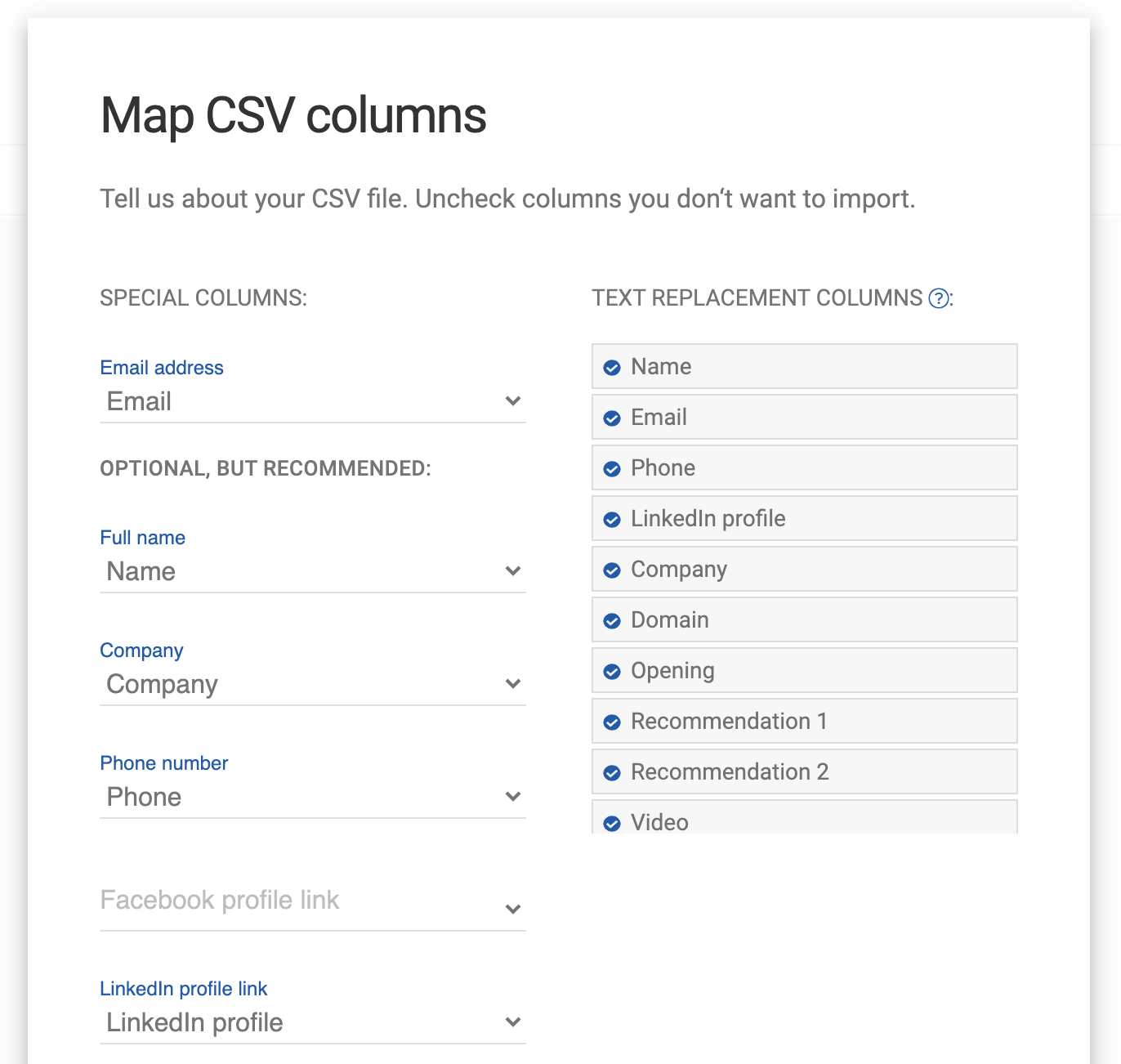
Now I’ll paste my template into the email editor in the campaign, where our real-time copy analyzer tool will give you recommendations to help make your emails more readable and less likely to get caught by spam filters.
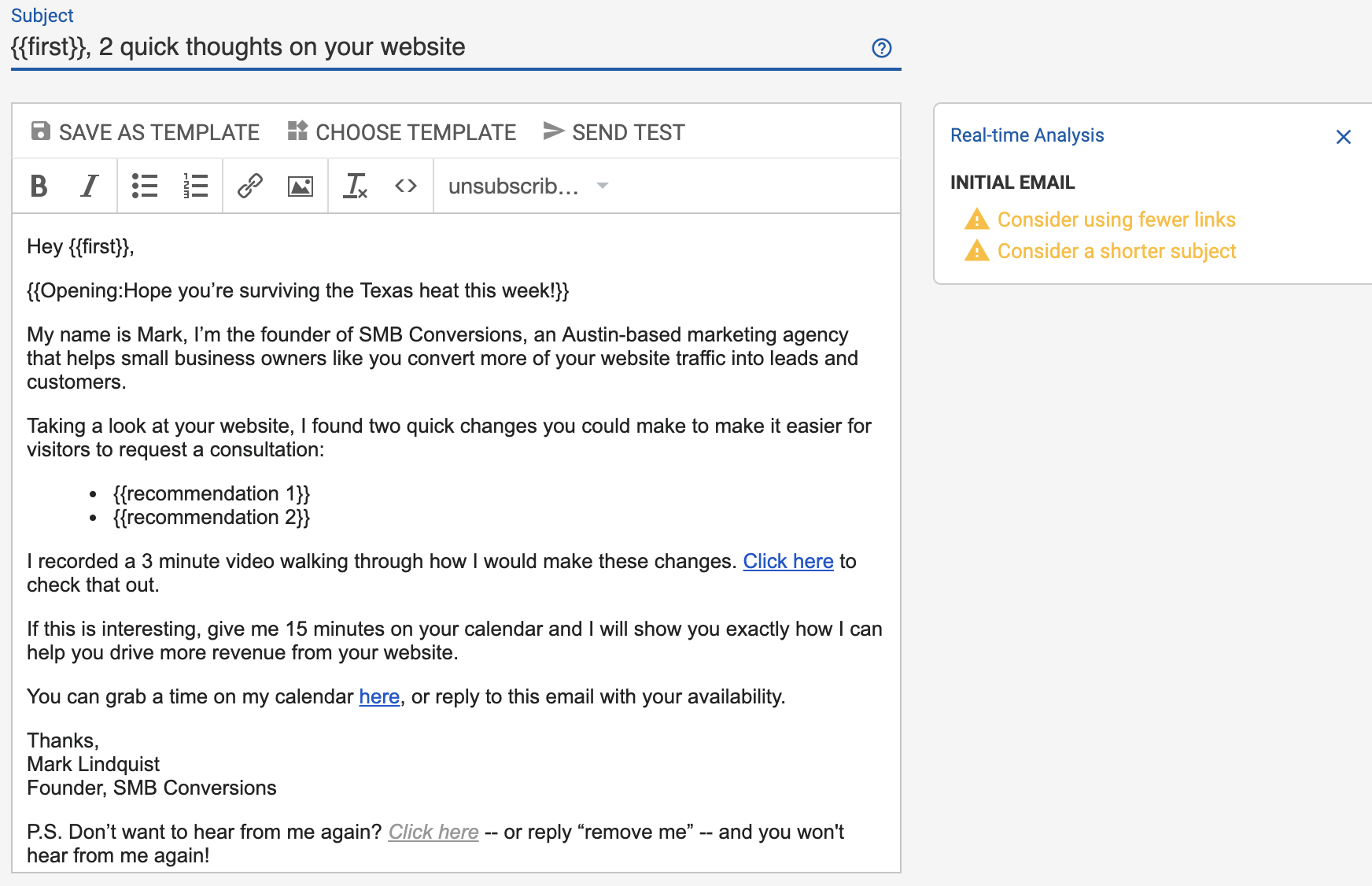
And for my personalized video link, I’ll insert personalized hyperlinked text just like I would add a normal link to an email.
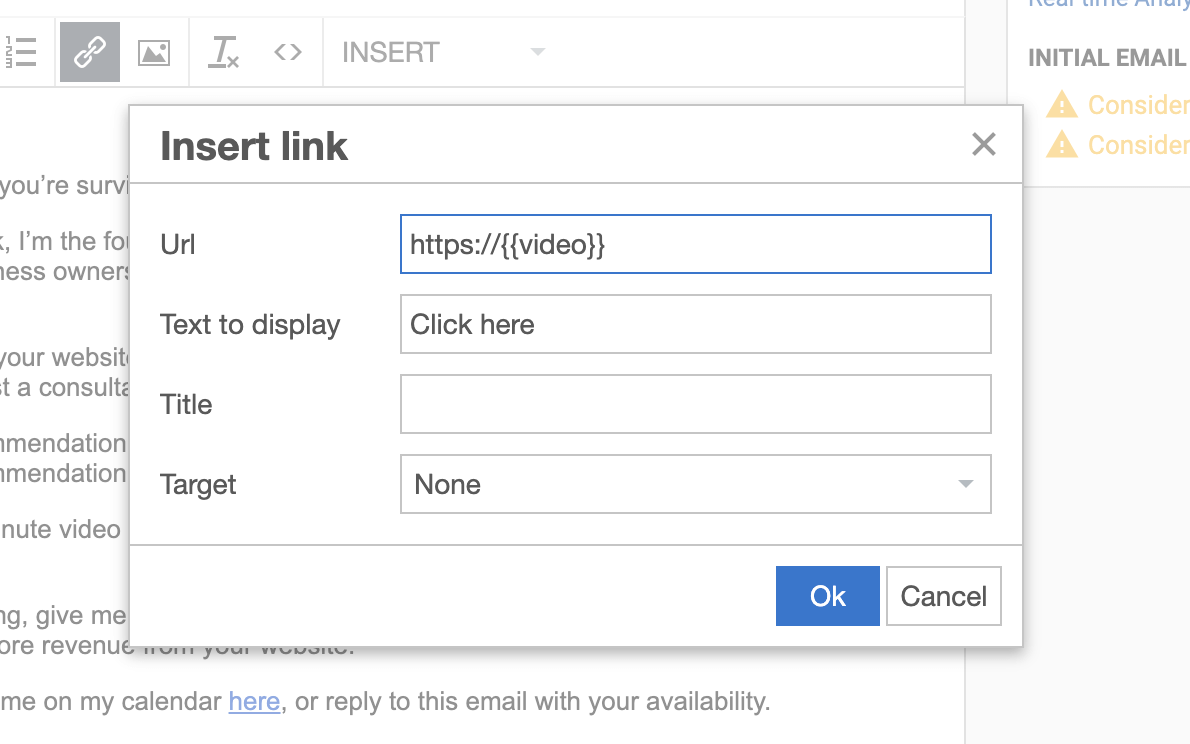
On the next screen, you can review each recipient’s email one-by-one and make any final changes.
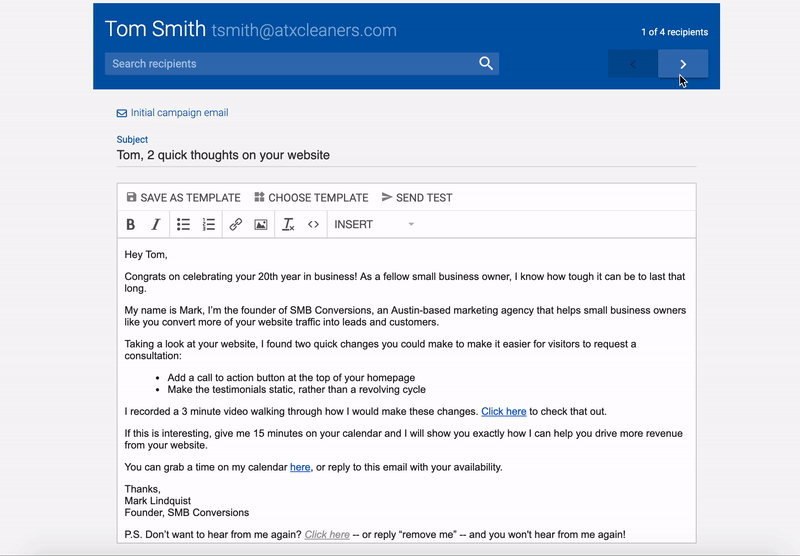
Finally, I can choose whether you want to track link clicks and opens, and define what a recipient has to do to become a lead.
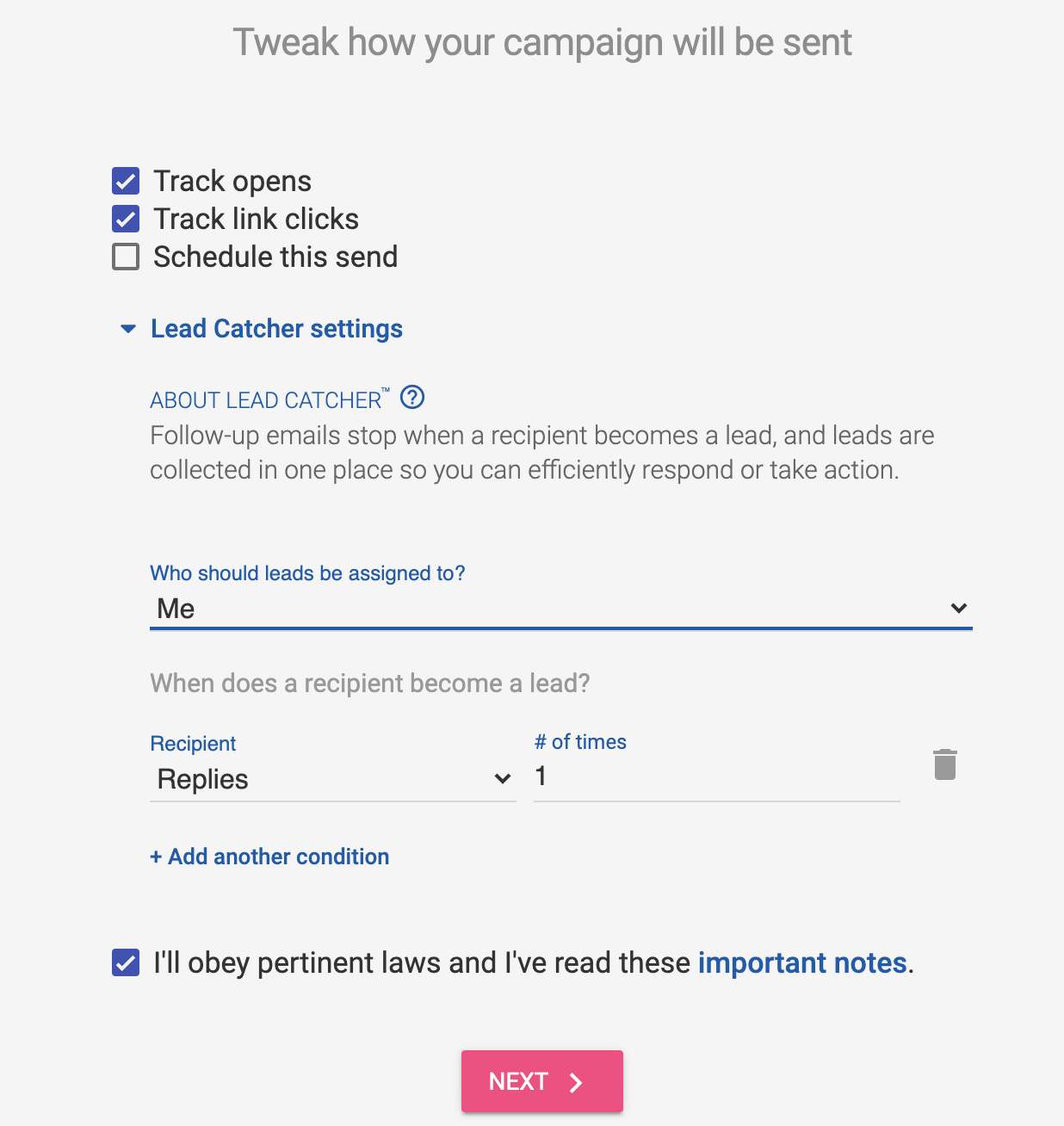
In this case, I want to mark a prospect as a lead when they respond to my email, but you can set that to be when they open an email, click a specific link, or any combination of the three.
Now I’m ready to launch my campaign to dozens, hundreds, or even thousands of recipients all at once, with a personalized, relevant email to each one.
But that’s just the tip of the iceberg.
Mailshake is most effective when it’s used to schedule follow-up emails, social media connections, and cold calls.
Let’s explore how that works.
You can create an entire campaign using the same campaign creator from the Mailshake app, for free, no email required. Check it out here.
Automating follow-up emails in Mailshake
Any experienced salesperson will tell you that the money is in the follow-up.
The numbers back it up. Study after study shows that following up multiple times increases response rates by 100%, 200%, and even 300%.
Mailshake simplifies the process of following up with all your prospects by automating every follow up email based on the actions your prospects do (or don’t) take.
In your campaign, you can personalize a follow-up email to send X days after the initial email, if the recipient doesn’t reply.
You can send this on the same email thread, or change the subject line and start a new email thread.
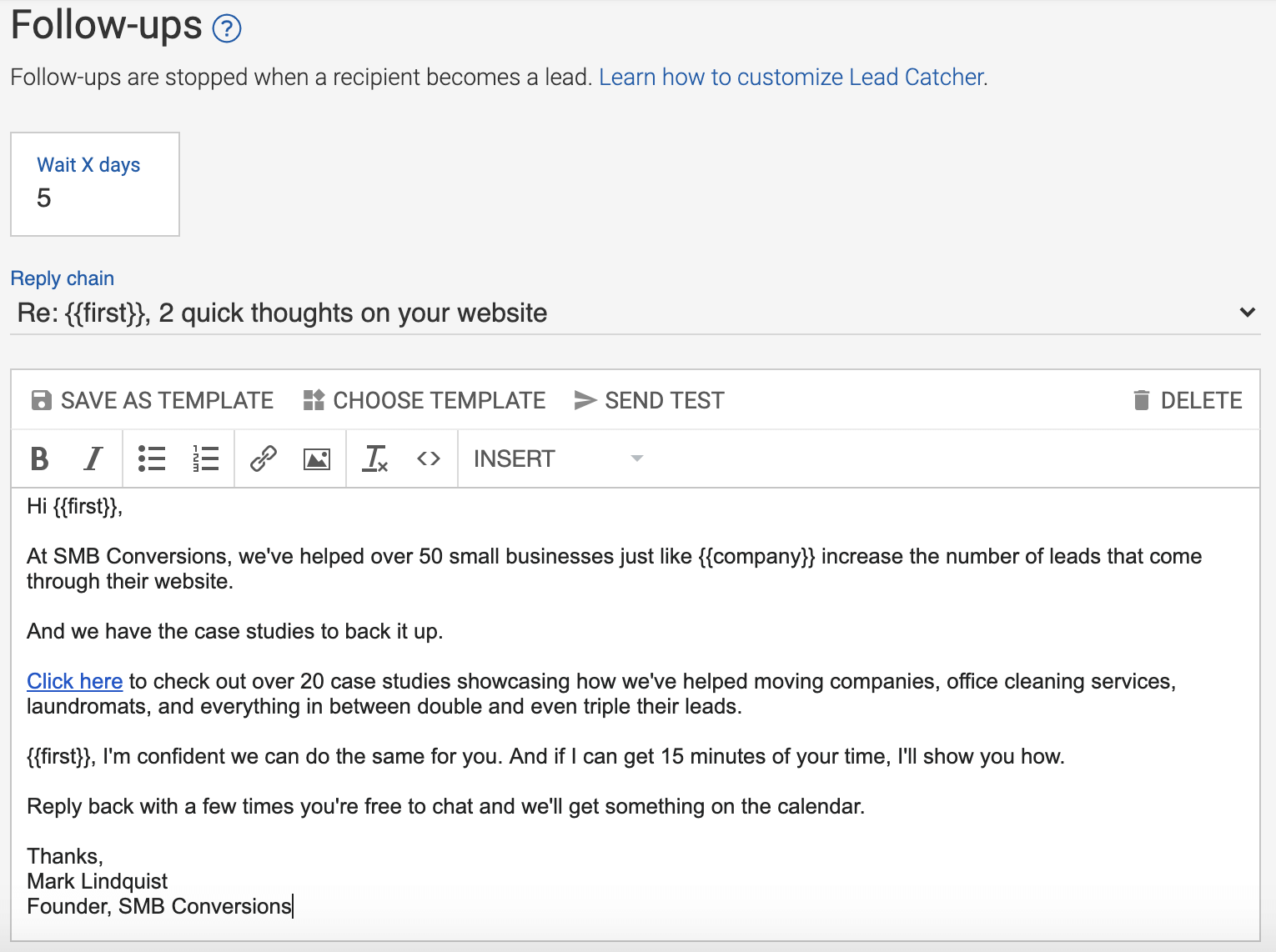
You can also trigger follow-ups if a recipient clicks on a specific link in an email.
So, for instance, I can track when someone clicks the link to check out my case studies, and send them an email.
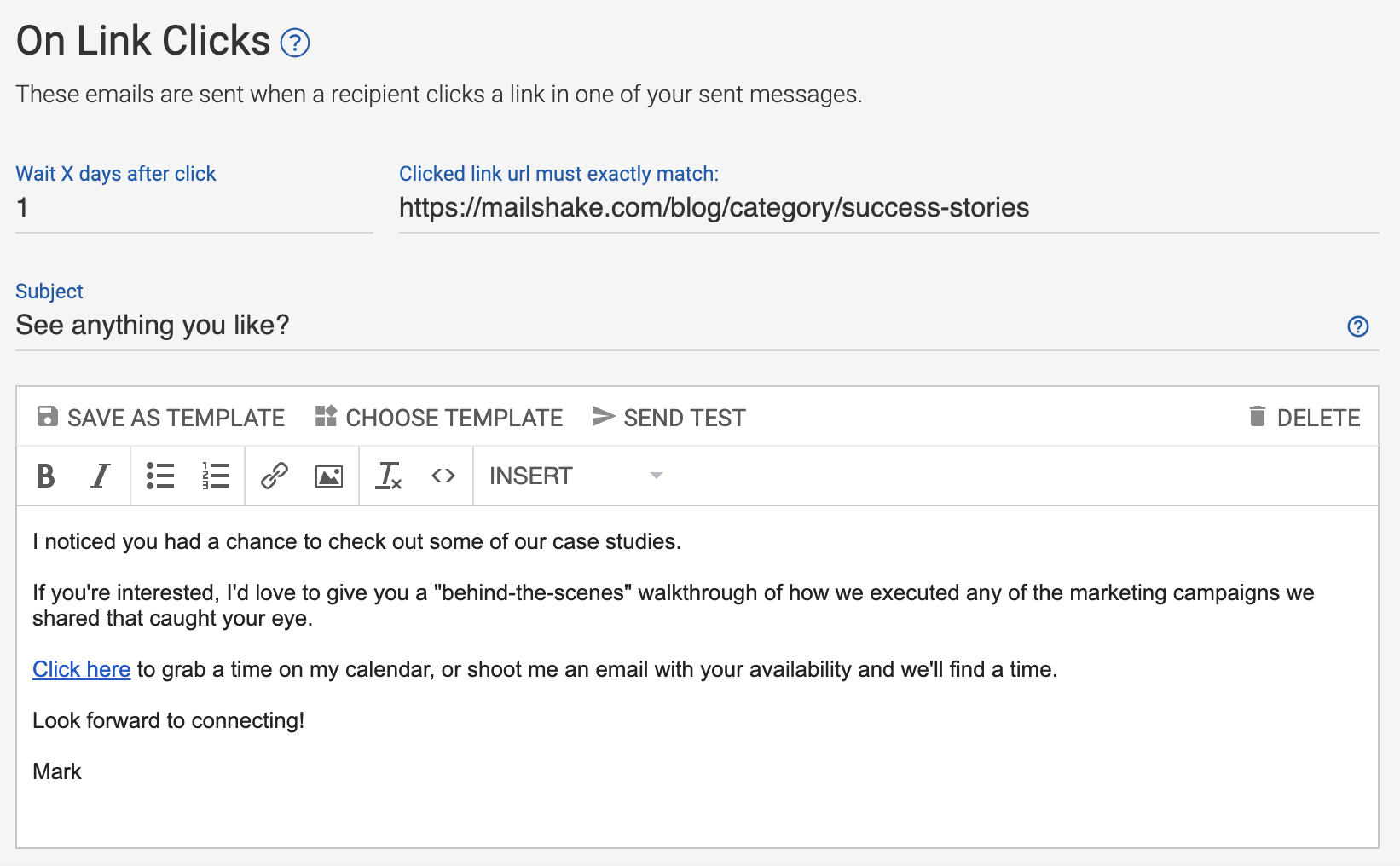
Follow-up emails are automatically paused when a recipient becomes a lead. In my campaign, that means they won’t receive an email if they reply.
Follow-up emails in Mailshake are truly “set it and forget it”. Just add your prospects into your campaign, write your emails, and press play. Mailshake will take it from there, and you can watch your inbox as the leads roll in.
Incorporating social media into your Mailshake cadence
Mailshake makes it easy to engage with prospects on social media during an outreach campaign.
In the campaign creator, you can ‘add a task’ in the same place you would add a follow-up email.
Tasks can be a:
- Social media connection
- Phone call
- General task (ie. a reminder to connect with a prospect offline)
For my campaign, I’ll choose ‘social media’, and add my personalized LinkedIn connection request copy in the text box.
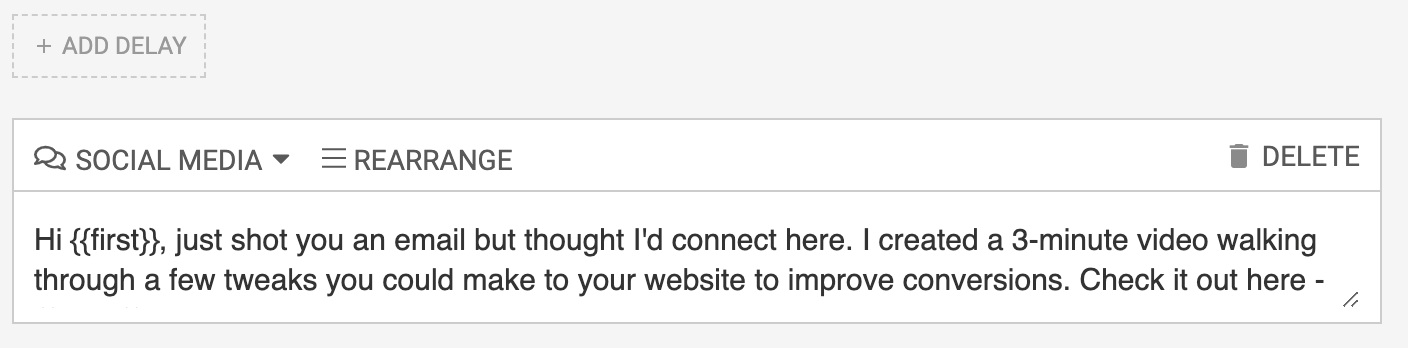
Once I push this campaign live and my first email sends, Mailshake will queue up these tasks in my ‘Open Tasks’ dashboard.
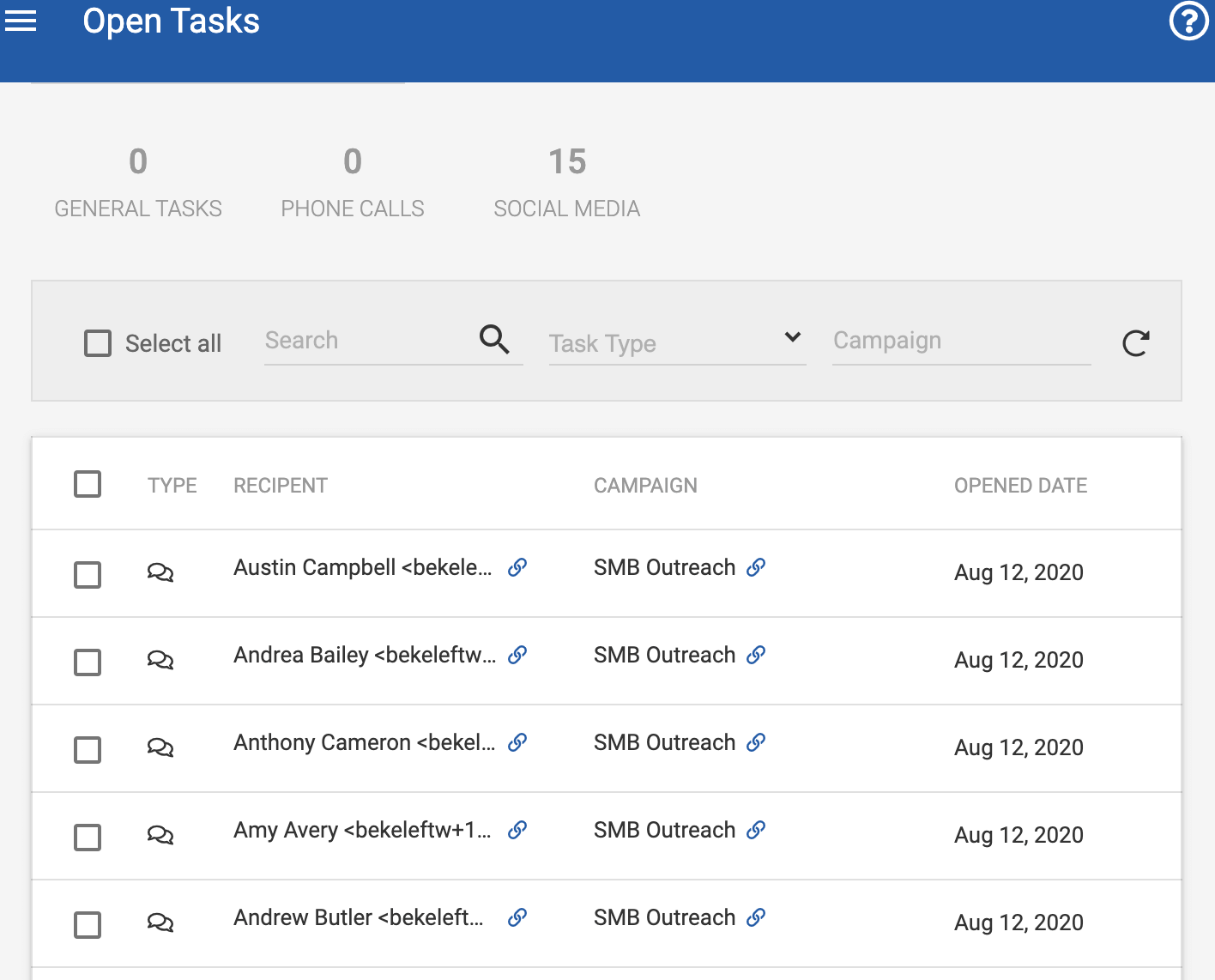
From your task queue, I can run through each recipient and connect with them on LinkedIn, one right after another.
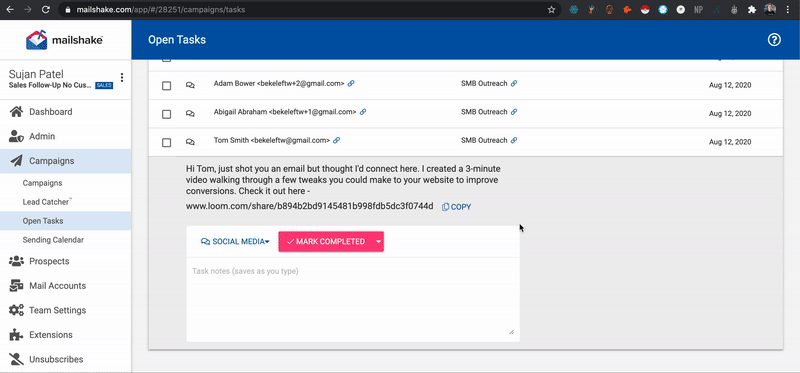
When I mark the task as completed, they’ll move on to the next step in the cadence.
The task feature makes it easy to batch your work. You can connect with dozens or hundreds of prospects in one dashboard all at once, and keep your campaign moving.
Managing Your Mailshake Account with Clients
With your Mailshake account, there are multiple ways to organize campaigns for each client, and manage your clients’ access to campaigns for their businesses.
Add your client as a user on your Mailshake account
By adding your client as a user to your Mailshake account, you give them access to:
- View their campaigns in Mailshake
- Edit existing campaigns and create new ones
- Respond to leads or work prospects in the pipeline
When you create a new campaign, you can choose a specific user to assign the leads to. If you’re creating a campaign on behalf of a client, you can make that client the “owner” of their leads.
In this case, when your client signs into Mailshake, they’ll only be able to see the campaigns and leads that are assigned to them.
This allows you to:
- Create one single team in Mailshake
- Add your clients as users to your team
- Allow each client to access only the campaigns associated with their company
Since you are the owner of the account, this keeps you in control of billing.
Creating separate teams for each client
Many agencies and consultants prefer to pass the billing of their Mailshake account on to their client.
In this case, you can create a brand new team on behalf of your client, where they are the account owner with full admin access, and you are a user on their team. This setups gives the client the responsibility for handling billing.
You can switch between teams with your single account and manage campaigns for all our clients without logging in and out.
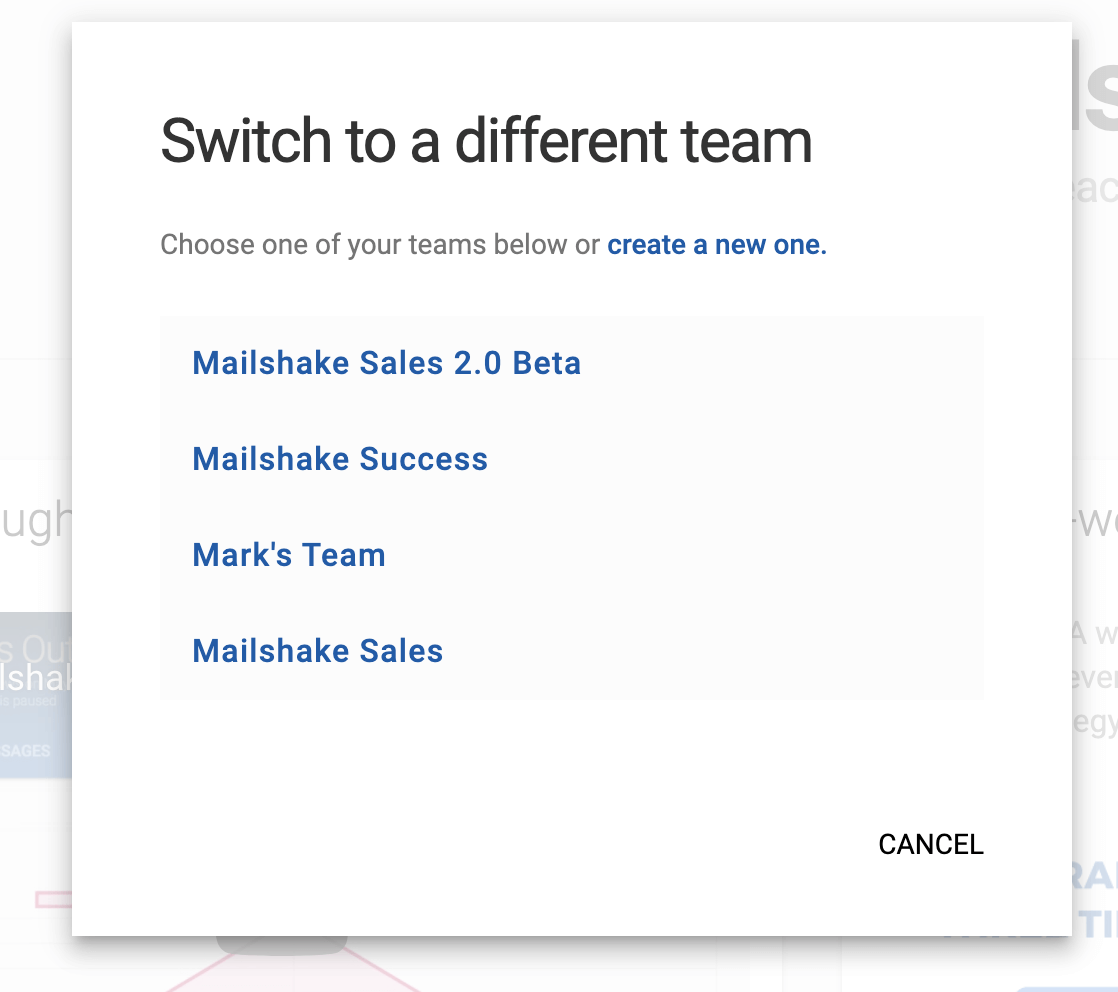
Many Mailshake agencies/consultants prefer this method because it allows them to “mentally switch” from one client to another.
Pushing campaign results to a CRM
Agencies and consultants often want their clients to be able to see leads as they come in from a campaign, but don’t want them to have access to edit or add new campaigns.
The best way to do this is to connect Mailshake campaigns to a CRM, and give your client access to that, rather than direct access with their own Mailshake account.
Mailshake natively integrates with the most popular CRMs, including Pipedrive, Hubspot, and Salesforce. You can also integrate to just about any CRM via Zapier.
When you create your campaign, you can sync up a CRM or 3rd party integration. This allows you to connect a single account to multiple CRMs, and send leads from a campaign to a single client’s CRM.
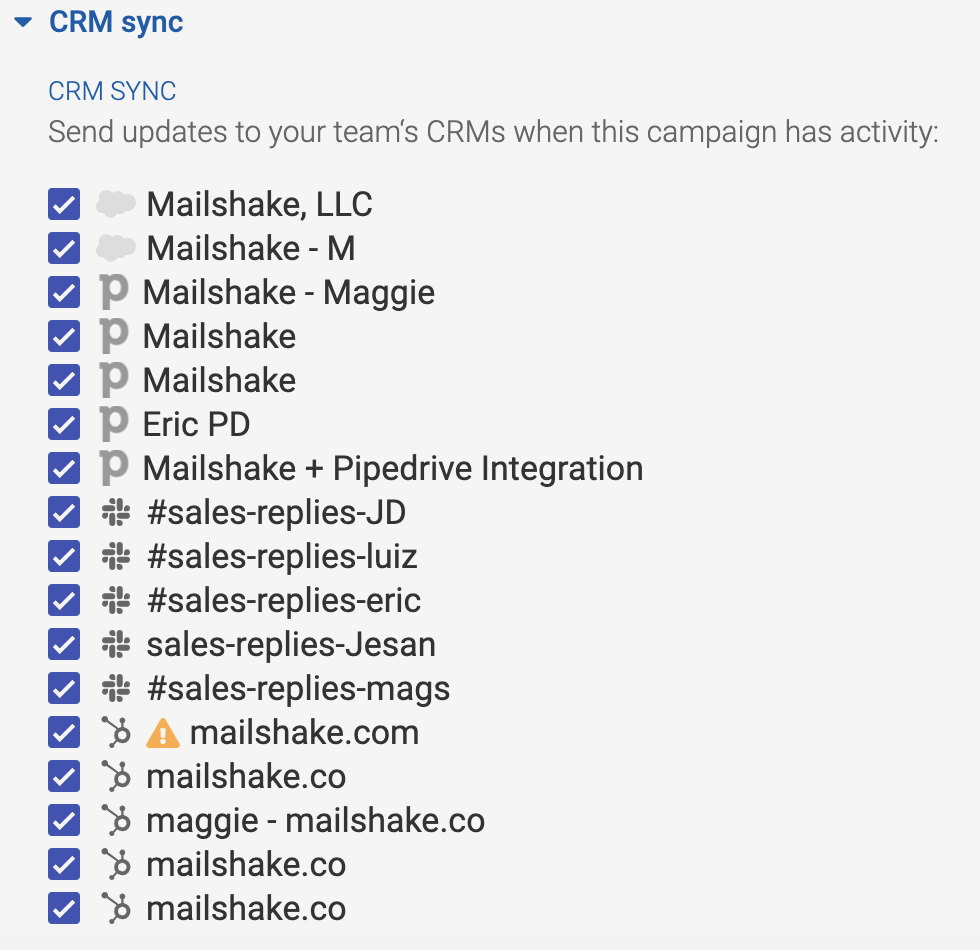
Using labels to manage campaigns
Finally, Mailshake labels makes it easy to organize campaigns for all your clients in one dashboard.
Check out the video below to see how it works.
[lyte id=”TB_sF0qE26E” /]
Labels give you more clarity into all the campaigns you manage in your Mailshake account.
Give it a try
Whether you’re experienced with cold outreach or just getting started, Mailshake makes it easy to connect with hundreds of prospects with personalized messages, automated follow-ups, and powerful analytics.
Click here to see pricing and sign up, or if you want to learn more, click here to schedule a demo with our sales team.